Tom and Jerry Cartoon Drawing
Want to know how to draw Tom And Jerry using python, then you are at the right place. Today in this tutorial I will show you how to draw tom and jerry using python turtle with code, so follow this tutorial till the end.
India is a country with great cultures and people and I am from India so today I have decided to create this tutorial on drawing Tom And Jerry in python turtle.
We will use the turtle module to draw the Tom And Jerry in python. Turtle is a GUI library with the help of this library you can draw anything in python.
Don't worry if you don't know about this library. I will show you everything on how to create this program and provide you with the code.
Python Program To Draw Tom And Jerry
import turtle wn=turtle.Screen() #tom #848283 wn.setup(640,640) #jerry #e48508 wn.title("Laptop") wn.bgcolor("blue") #''' #tom b=turtle.Turtle() b.shapesize(1.5) b.speed(0) b.begin_fill() b.color("#848283","#848283") b.seth(90) b.fd(320) b.seth(180) b.fd(320) b.seth(-90) b.fd(640) b.seth(0) b.fd(320) b.seth(90) b.fd(320) b.end_fill() #winsound.PlaySound("tom.wav",winsound.SND_ASYNC) b.bk(10) #b.ht() b.begin_fill() b.color("white","white") b.seth(135) #b.color("black") b.circle(35,36) b.circle(300,20) b.seth(-60) b.circle(-50,115) b.fd(30) b.seth(-100) b.circle(30,55) b.seth(100) b.circle(-10,55) b.circle(-1.5,150) b.circle(20,70) b.circle(494,22) b.end_fill() #b.color("black") b.up() b.seth(90) b.fd(125) b.down() b.begin_fill() b.color("black","black") b.circle(30,64) b.circle(-55,34) b.circle(-7,101) b.circle(-75,27) b.end_fill() #b.fd(30) b.color("white") b.begin_fill() b.color("white","white") b.up() b.seth(-90) b.fd(3) b.down() b.seth(-175) b.fd(20) b.circle(4,160) b.fd(23) b.end_fill() #b.color("green") b.up() b.seth(-90) b.fd(70) b.down() b.begin_fill() b.color("black","black") b.seth(-163) b.circle(-160,54) b.seth(-41) b.circle(160,30) b.seth(-4) b.circle(160,25) b.end_fill() b.up() b.seth(-90) b.fd(50) b.down() b.begin_fill() b.color("black","black") b.seth(180) b.circle(-160,25) b.seth(-29) b.circle(160,26) b.end_fill() b.up() b.seth(180) b.fd(2) b.seth(90) b.fd(156) b.seth(180) b.fd(105) b.down() b.begin_fill() b.color("#fae383","#fae383") b.seth(65) b.circle(200,50) b.circle(10,90) b.circle(80,30) b.seth(-117) b.circle(200,35) b.seth(-20) b.circle(-100,33) b.seth(16) b.fd(20) b.end_fill() b.color("black") b.up() b.seth(65) b.circle(200,35) b.down() b.begin_fill() b.color("black","black") b.pensize(1) b.circle(200,5) b.pensize(2) b.circle(200,10) b.circle(10,90) b.circle(80,20) b.pensize(1) b.circle(80,10) b.seth(48) b.circle(-80,30) b.seth(-10) b.fd(7) b.seth(-68) b.fd(50) b.end_fill() b.up() b.seth(-97) b.fd(125) b.down() b.begin_fill() b.color("#1a9a1a","#46e026") b.seth(65) b.circle(150,35) b.circle(17,147) b.circle(150,34) b.seth(-46) b.fd(15) b.seth(18) b.fd(20) b.end_fill() b.color("black") b.up() b.bk(7) b.down() b.begin_fill() b.color("black","black") b.seth(55) b.circle(70,55) b.circle(5,127) b.circle(70,58) b.end_fill() b.up() b.seth(-60) b.fd(23) b.down() b.begin_fill() b.color("black","black") b.seth(150) b.circle(250,50) b.seth(22) b.circle(-250,30) b.seth(-12) b.circle(-250,20) b.end_fill() b.up() b.seth(-60) b.fd(12) b.down() b.begin_fill() b.color("black","black") b.seth(-155) b.circle(-250,50) b.seth(-27) b.circle(250,25) b.seth(1) b.circle(250,25) b.end_fill() b.up() b.seth(92) b.fd(35) b.down() b.begin_fill() b.color("#a6a6a6","#a6a6a6") b.seth(65) b.circle(200,30) b.seth(60) b.fd(30) b.circle(-15,125) b.fd(25) b.circle(3,158) b.fd(45) b.circle(-35,84) b.seth(-90) b.fd(198) b.seth(135) #b.color("black") b.circle(35,36) b.circle(300,16) b.end_fill() b.color("black") b.up() b.seth(90) b.fd(200) b.seth(0) b.fd(30) b.down() b.begin_fill() b.color("black","black") b.seth(158) b.circle(80,90) b.seth(100) b.circle(-80,35) b.seth(43) b.circle(-80,44) b.seth(-2) b.ht() b.circle(-50,60) b.end_fill() #''' #''' #jerry a=turtle.Turtle() a.shapesize(1.5) a.speed(0) a.begin_fill() a.color("#e48508","#e48508") a.seth(90) a.fd(320) a.seth(0) a.fd(320) a.seth(-90) a.fd(640) a.seth(180) a.fd(320) a.seth(90) a.fd(320) a.end_fill() a.bk(10) #a.ht() #a.shape('pen.gif') a.begin_fill() a.color("#f8bc74","#f8bc74") a.seth(45) #b.color("black") a.circle(-35,36) a.circle(-300,20) a.seth(-120) a.circle(50,115) a.fd(30) a.seth(-80) a.circle(-30,63) #a.seth(80) #a.circle(10,55) #a.circle(1.5,150) #a.circle(-20,70) a.circle(-530,22) a.end_fill() #a.color("black") a.up() a.seth(90) a.fd(125) a.down() a.begin_fill() a.color("black","black") a.circle(-30,64) a.circle(55,34) a.circle(7,99) a.circle(75,29) a.end_fill() a.color("white") a.begin_fill() a.color("white","white") a.up() a.seth(-90) a.fd(3) a.down() a.seth(-5) a.fd(20) a.circle(-4,160) a.fd(23) a.end_fill() a.up() a.seth(-90) a.fd(70) a.down() a.begin_fill() a.color("black","black") a.seth(-17) a.circle(160,54) a.seth(-139) a.circle(-160,30) a.seth(-176) a.circle(-160,25) a.end_fill() a.up() a.seth(-90) a.fd(50) a.down() a.begin_fill() a.color("black","black") a.seth(0) a.circle(160,25) a.seth(-151) a.circle(-160,26) a.end_fill() a.up() a.seth(90) a.fd(156) a.seth(0) a.fd(107) a.down() a.begin_fill() a.color("white","white") a.seth(115) a.circle(-200,50) a.circle(-10,90) a.circle(-80,30) a.seth(-63) a.circle(-200,35) a.seth(-160) a.circle(100,33) a.seth(165) a.fd(20) a.end_fill() a.color("black") a.up() a.seth(115) a.circle(-200,35) a.down() a.begin_fill() a.color("black","black") a.pensize(1) a.circle(-200,5) a.pensize(2) a.circle(-200,10) a.circle(-10,90) a.circle(-80,20) a.pensize(1) a.circle(-80,10) a.seth(128) a.circle(80,29) a.seth(-170) a.fd(11) a.seth(-111) a.fd(50) a.end_fill() ########### a.up() a.seth(-83) a.fd(125) a.down() a.begin_fill() a.color("black","black") a.seth(115) a.circle(-110,35) a.circle(-10,147) a.circle(-110,38) a.end_fill() a.up() a.seth(-140) a.fd(25) a.down() a.begin_fill() a.color("black","black") a.seth(25) a.circle(-250,50) a.seth(152) a.circle(250,25) a.seth(-177) a.circle(250,25) a.end_fill() a.up() a.seth(-80) a.fd(17) a.down() a.begin_fill() a.color("black","black") a.seth(10) a.circle(-230,50) a.seth(137) a.circle(230,25) a.seth(168) a.circle(230,25) a.end_fill() a.up() a.seth(90) a.fd(240) a.seth(180) a.fd(30) a.down() a.begin_fill() a.color("black","black") a.seth(20) a.circle(-80,90) a.seth(95) a.circle(80,30) a.seth(140) a.circle(80,70) a.end_fill() a.up() a.seth(0) a.fd(30) a.seth(90) a.fd(30) a.down() a.seth(-110) a.circle(70,10) a.pensize(2) a.circle(70,7) a.color("white") a.circle(70,5) a.color("black") a.pensize(3) a.circle(70,18) a.pensize(4) a.circle(10,135) a.pensize(3) a.circle(70,18) a.pensize(2) a.color("white") a.circle(70,7) a.color("black") a.circle(70,5) a.ht() a.pensize(1) a.circle(70,10) turtle.done() Above is the python code to draw the Tom And Jerry. Now to run this program you need to have python installed on your computer, If you don't have then follow this guide:Install and setup python on your computer.
To run this python program, follow the below steps:
- Create a new folder for this python project.
- Open it in a code editor of your choice.
- Create a python file with an ending .py extension.
- Copy the above code and paste it in your file.
Now you have the code, but there is one last thing you need to do as I have said I have used the turtle library for this program so you might need to install it if you get any errors like turtle module not found.
Turtle comes pre-installed with python setup, but if you get any errors you can install it using the below command.
pip install turtle So now you have everything setup and you are ready to run the program, so to run this program open a command prompt at your program folder location and paste the below command.
python filename.py The above command will run the program and it will open a new window and it will start drawing the Tom And Jerry and below is the finished drawing.
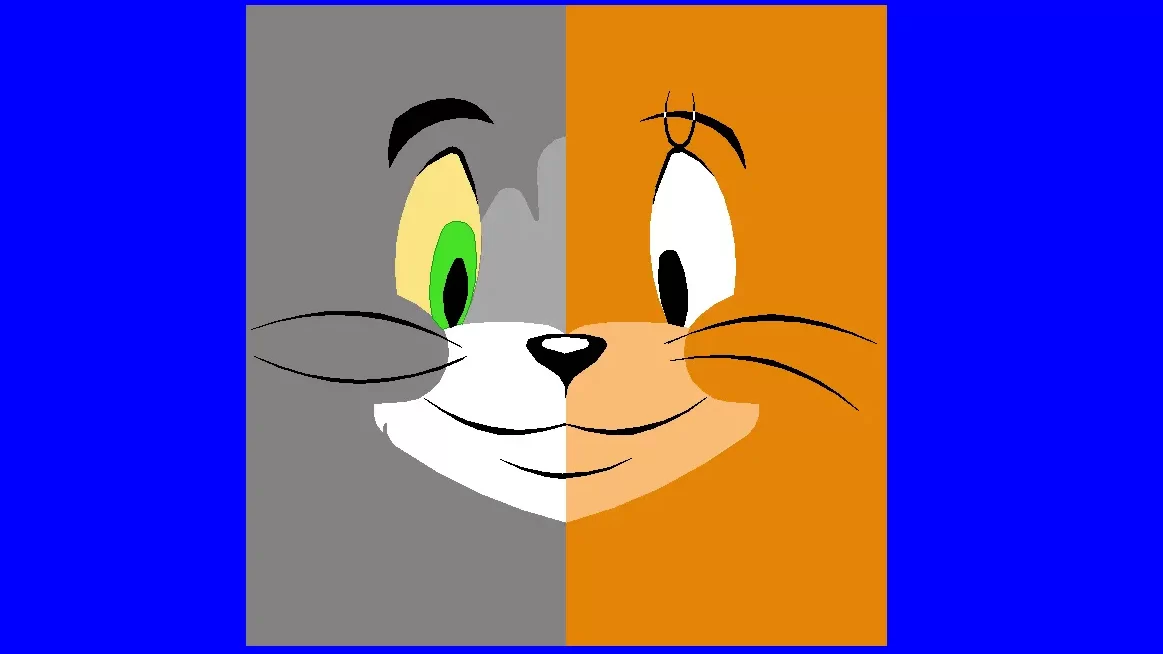
As you can see, we successfully drew Tom And Jerry using python turtle. I hope you were able to run this program successfully.
Want more amazing turtle tutorials like this check out this:Awesome Python Turtle Codes.
Don't want to create all the files and folders then you can run this program now using thisonline python compiler it is fast and easy.
Summary
This was the tutorial on drawing Tom And Jerry using python turtle. I hope you found this tutorial helpful and useful. Do share this tutorial with your friends who might be interested in this program.
Here are some more python drawing tutorials for you:
- Draw Pikachu using python with code.
- Draw doraemon using python turtle.
- Draw shinchan using python turtle.
- Draw I love you using python turtle.
- Draw Batman logo using python turtle.
- Draw Google Logo using python turtle.
- Create a fruit ninja game in python.
- Make a python calculator using turtle.
- Draw christmas tree using python.
- Draw spiderman in python programming.
- Draw Python Logo Using Python.
- Draw Iron Man using python turtle with code.
- Draw A Heart Using python turtle with code.
- Draw car in python turtle with code.
- Draw a Cat In Python Turtle With Code.
- Draw Panda In Python Turtle With Code.
- Draw Netflix Logo Using Python Turtle.
- Draw Whatsapp Logo Using Python Turtle.
- Draw Windows Logo Using Python.
- Draw Apple Logo Using Python Turtle.
- Draw YouTube Logo Using Python Turtle.
- Draw India Map In Python Turtle.
- Draw Snapchat Logo Using Python Turtle.
- Draw TikTok Logo Using Python.
- Draw Instagram Logo Using Python Turtle.
I hope you found what you were looking for from this tutorial, and if you want more python guides and tutorials like this, do join ourTelegram channel for future updates.
Thanks for reading, have a nice day 🙂
Source: https://pythondex.com/draw-tom-and-jerry-using-python-turtle
0 Response to "Tom and Jerry Cartoon Drawing"
Post a Comment